I’ve been using Google Analytics on the FlingOS website for over 6 months now and while it is very good at tracking, with low-volumes of requests most of the tracking data is rendered useless. Spam websites such as free-social-buttons.com, ilovevitaly.com and simple-share-buttons.com log between tens and hundreds of requests per month. This leaves the remaining statistics heavily skewed.
These sites are performing these spam requests in an effort to get their referrer in your analytics list. This is in the hope that unwise web-admins will go to the referrer URL to see what is causing the traffic and then fall foul of the spoof sites which are there. These sites are distinct from auto-bots or search-engine crawlers in two primary ways. One is that crawlers don’t leave a referrer and often use a non-standard browser (or at least user-agent). Crawlers are not trying to pretend they are humans nor hide themselves. Crawlers also pay attention to do-not-follow headers, site maps and robots.txt files and so leave far fewer requests. Lastly, most crawlers are detected and automatically filtered by Google Analytics (based on the user-agent or other more sophisticated mechanism).
In an effort to reduce the level of spam, I switched on IIS’s IP blocking and reverse looked-up the various spam website’s IP addresses. This was, as it turns out, very effective. The number of visits with the targeted spam referrers almost entirely disappeared. Unfortunately, spam websites are relentless and as soon as you’ve eliminated one, another appears. I found myself endlessly updating the IP address block list. This is both tedious and dangerous because over time IP addresses shift, so the filter can potentially end up blocking genuine requests.
So how do I solve this problem? I don’t know! If you have any ideas, please let me know by commenting below or emailing me directly at flingos@outlook.com.